If you are one of the many users of Komoot that have decided to move over to use HiiKER but want to make sure that you can carry over all of your planned and recorded hiking routes, follow these simple steps.
Since the news that HiiKER are offering Free Offline maps to all users, many are making the move from komoot to HiiKER. If you are one of these and want to make sure that you move all of your planned and recorded hikes, follow these simple steps.
The following steps is for the desktop versions of both platforms. You can also do this on both apps, but desktop will be a slightly less complicated process.
Step 1 – Exporting your routes from Komoot
First thing to do in moving your routes from Komoot to HiiKER, is to open your tours on Komoot.

Select the “tour” you wish to export

On the options menu to the right-hand side of the map, select GPX download and save to your computer.

Step 2 – Importing your routes to HiiKER
When you have logged into your HiiKER account, open up the “Trail Planner” at the top righthand corner of the screen.
Next you select “Upload GPX” and use the file that you have exported from Outdoor Active.

The route will then load on the map and you can save the trail to your “Planned Hikes”.
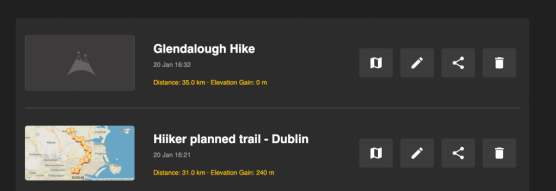
Step 3 – Accessing your imported route on the HiiKER App
Simply open your HiiKER app and ensure that you are logged in. Navigate to your profile page and open you Planned Hikes.


And that’s it! You can now move your favourite routes planned and recorded on Komoot to HiiKER and use all the best features and maps that HiiKER has to offer.

