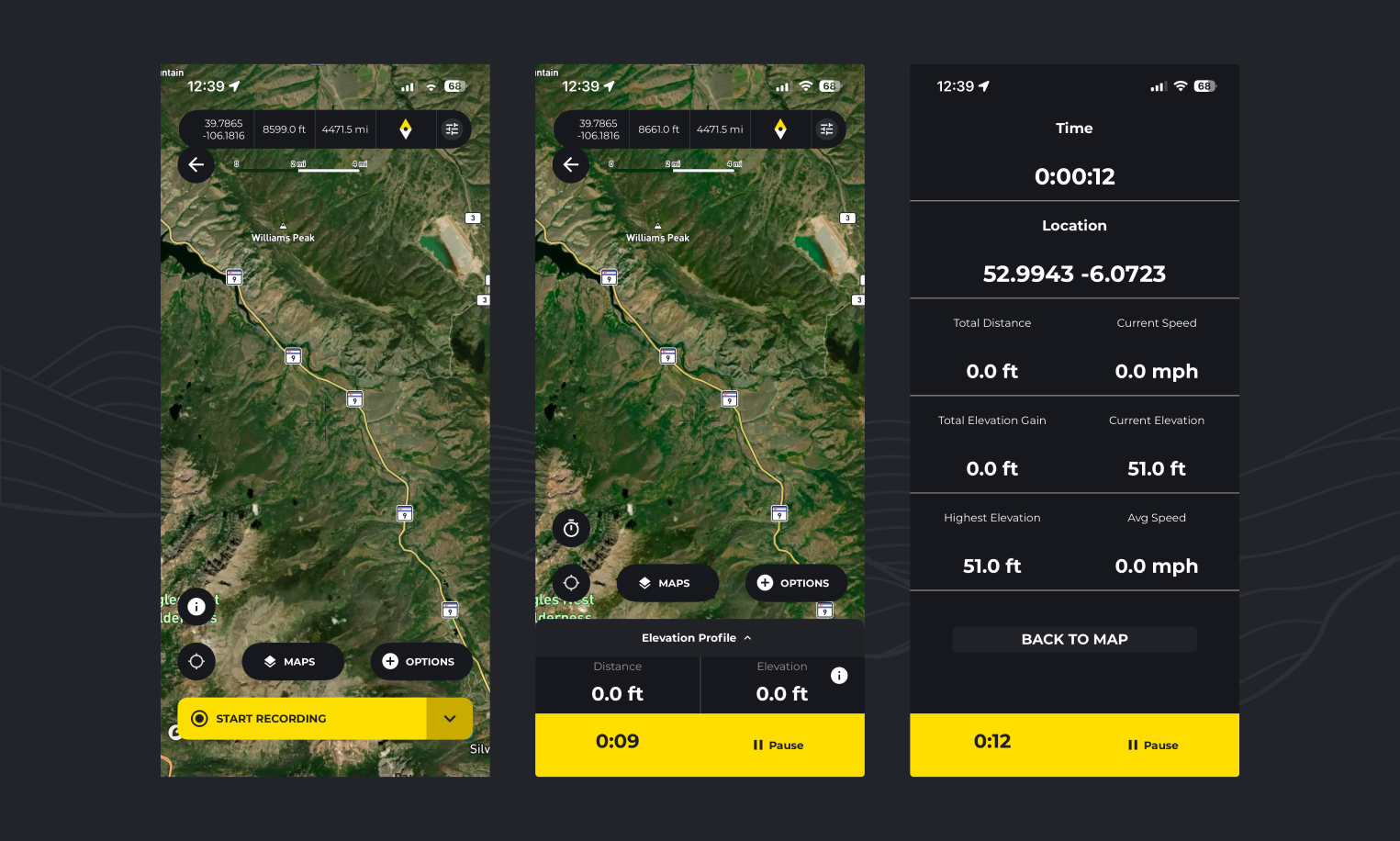
There are multiple ways to record a hike with the HiiKER app.
Tap on the record tab in the navigation. You can either start a recording immediately by tapping the “START RECORDING” option, or tap on the drop down to set a guideline for your hikes from various options explained below.
- Start without a recording: Start a recording without a route to follow. Allows you to track your own route with no guideline
- Track a known route: Allows you to place a known hike onto the map that you can use to guide you as you record your hike.
- Track a planned hike: Record with one of your saved hikes as a guide.
- Track a recorded route: Record a hike with one of your previously recorded hikes as a guide so you can retrace a recorded hike that you liked.
Start recording
Tap the start button to start the timer!
View stats
Click the stopwatch button to view stats on your hike progress including time, distance, speed, elevation and more. To switch back to the map view, press the map icon button.
Pause and finish
You can pause your progress at any point with the pause button NOTE: in order to avoid unwanted pause, please hold the pause button for 3 seconds to complete a pause
While paused you can either resume your hike with the “Resume” button, or finish up your recording with the “Finish” option.
Save your recording
When you click finish, enter some details about the hike and tap “Save” to save the hike to your recorded hikes list where you can check out the overview and stats of your hike!
How do I import recordings to HiiKER?
On the HiiKER website, you can import recordings (in bulk if you wish!)
- Go to your recordings list
- Click the import button
- Select a recording file (Or many recording files) that you have output from another platform to upload
How do I move my recordings from AllTrails to HiiKER?
- Log into AllTrails.com
- Click your profile icon (top right) → “Show profile”
- Go to the “Activities” tab
- Click on the activity you want to export
- Click the overflow menu (3 dots) above the activity title
- Select “Download route”
- Choose your file format (GPX Track is most common) and click “OK”
- Once you have the files, follow the “How do I import recordings to HiiKER?” steps above.
Note: If you have a LOT of recording on AllTrails and downloading each individual file is not possible, you can request a complete copy of all your account data through AllTrails’ Privacy Center at https://privacy.alltrails.com/policies/en-US AllTrails. This process can take up to 30 days and will include all your activities in one package.
How do I move my recordings from OS Maps to HiiKER?
To export a single activity/recording:
The documentation mentions you can export routes as GPX files, but there’s a workaround needed for recorded activities. Users report you need to turn your recorded activity into a new route first, then you can export that route.
On Mobile App (Premium subscription required):
- Go to ‘Saved’ tab → ‘My Routes’
- Select the route you want to export
- Tap the overflow menu (3 dots)
- Select ‘Export GPX’
- Choose where to save it.
- Once you have the files, follow the “How do I import recordings to HiiKER?” steps above.
Note: On Android, the OS Maps app sometimes doesn’t add the .gpx file extension properly, so you may need to manually rename the file and add .gpx to the filename
A bulk export doesn’t seem to be available on OS Maps at the moment
How do I move my recordings from OutdoorActive to HiiKER?
On Website:
- Log into your OutdoorActive account
- Go to Menu → My Page → Tracks (or visit outdooractive.com/en/mypage/tracks.html)
- Select the track you want to export
- Hover over the 3 dots menu
- Click on “GPX” (or choose FIT format)
- Download the file to your computer
On Mobile App:
- Open the track you want to export
- Tap the 3 dots at the top right
- Select “Export GPX”
- Save the file
Once you have the files, follow the “How do I import recordings to HiiKER?” steps above.
How do I move my recordings from Komoot to HiiKER?
On Website:
- Log into Komoot
- Click on your username
- Select “Planned” or “Completed” (depending on the tour type)
- Select the tour you want to export
- Click “Download GPS file” or “Export to GPS Device”
- The GPX file downloads to your computer
On Mobile App:
- Tap Profile
- Choose “Planned” or “Completed”
- Select the tour you want to export
- Tap “More” (3 dots)
- Select “Download GPS file”
Note: To export a GPX file, the region in which the tour starts must be unlocked
Once you have the files, follow the “How do I import recordings to HiiKER?” steps above.

