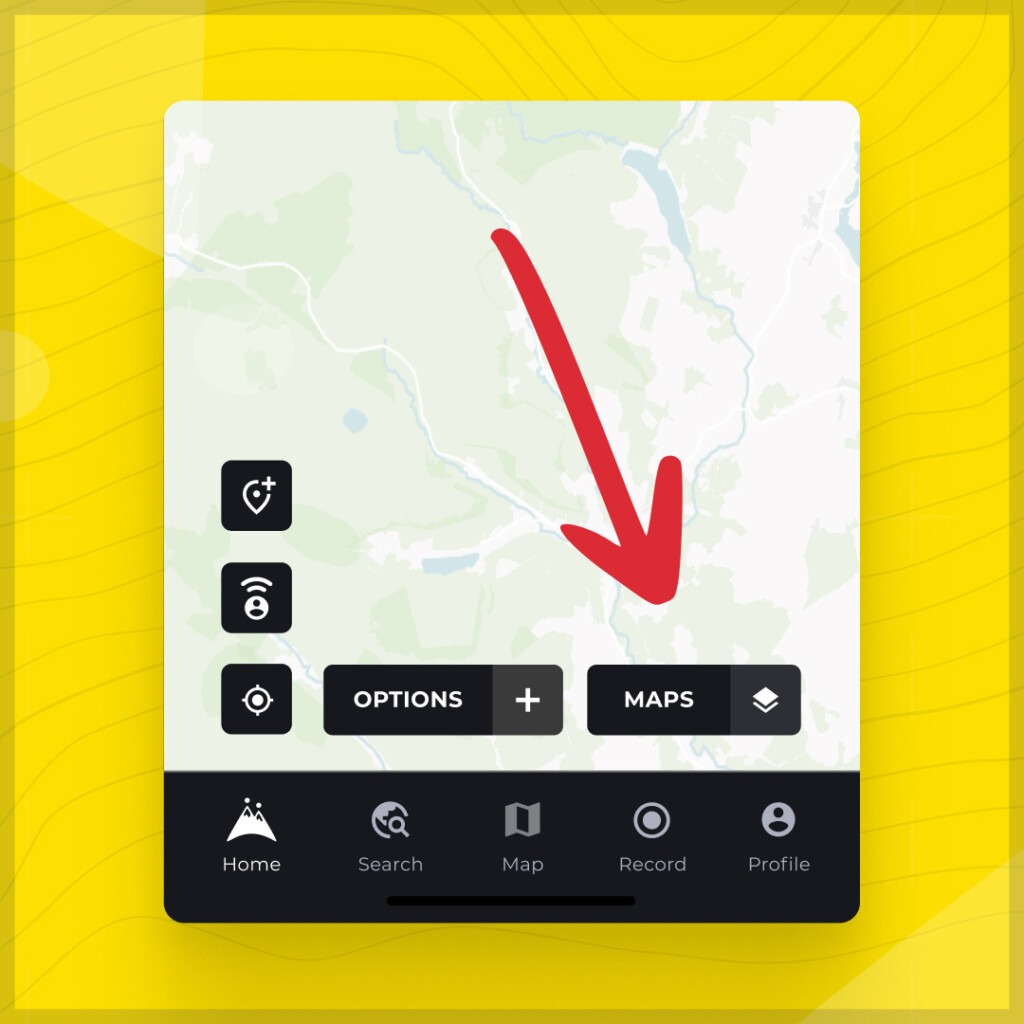3D maps bring a whole new perspective to planning and navigating your trails, allowing you to visualize the terrain in stunning detail.
Step-by-Step Guide to Activating and Using 3D Maps on Hiiker
1. Update the Hiiker App
Make sure you have the latest version of the app to access the 3D maps feature. You can do this by checking for an update in the appstore or google playstore.
2. Access the Map Styles Menu
Navigate to the map view of a trail you’re interested in or any map screen within the app. Look for the map styles button, which is located at the bottom right of the screen. Tap it to open the map styles menu.

3. Activate 3D Maps
In the map styles menu, you’ll see an option labeled “3D Maps.” Simply toggle this button to activate the 3D map view. The map will automatically transform, offering you a three-dimensional perspective of the terrain. You can also now view any of the PRO+ map collections in fantastic 3D!
4. Navigating in 3D:
– Moving Around: To move across the map, use one finger to drag the map in any direction. This lets you explore different areas of the trail and its surroundings.

– Changing the View Angle: To adjust the pitch angle of the map for a better view of the terrain’s elevation, place two fingers on the screen and move them up or down together. This action tilts the view, allowing you to see the landscape from different angles.

– Zooming In and Out: Pinch your fingers together or spread them apart on the screen to zoom in or out. Zooming in provides a closer look at specific features, while zooming out gives you a broader perspective of the area.
5. Exploring with 3D Maps
Take advantage of the 3D view to plan your hike more effectively. Identify major ascents, descents, and landmarks before you even set foot on the trail. This feature is especially useful for gauging the difficulty of the terrain and preparing for your adventure.
[image of 2d map with dense pack of contour lines vs an image of 3d mountain/peak]
6. Switching Back
If you wish to return to the standard map view, simply go back to the map styles menu and toggle off the 3D Maps option. You can switch between 2D and 3D views as often as you like, depending on your needs.
HiiKER’s 3D maps are a game-changer for hikers seeking to immerse themselves in their adventure planning fully. By following these simple steps, you can unlock a new dimension of your favorite trails, ensuring you’re fully prepared for the journey ahead. Happy hiking, and enjoy the breathtaking views, both on your screen and in the great outdoors!